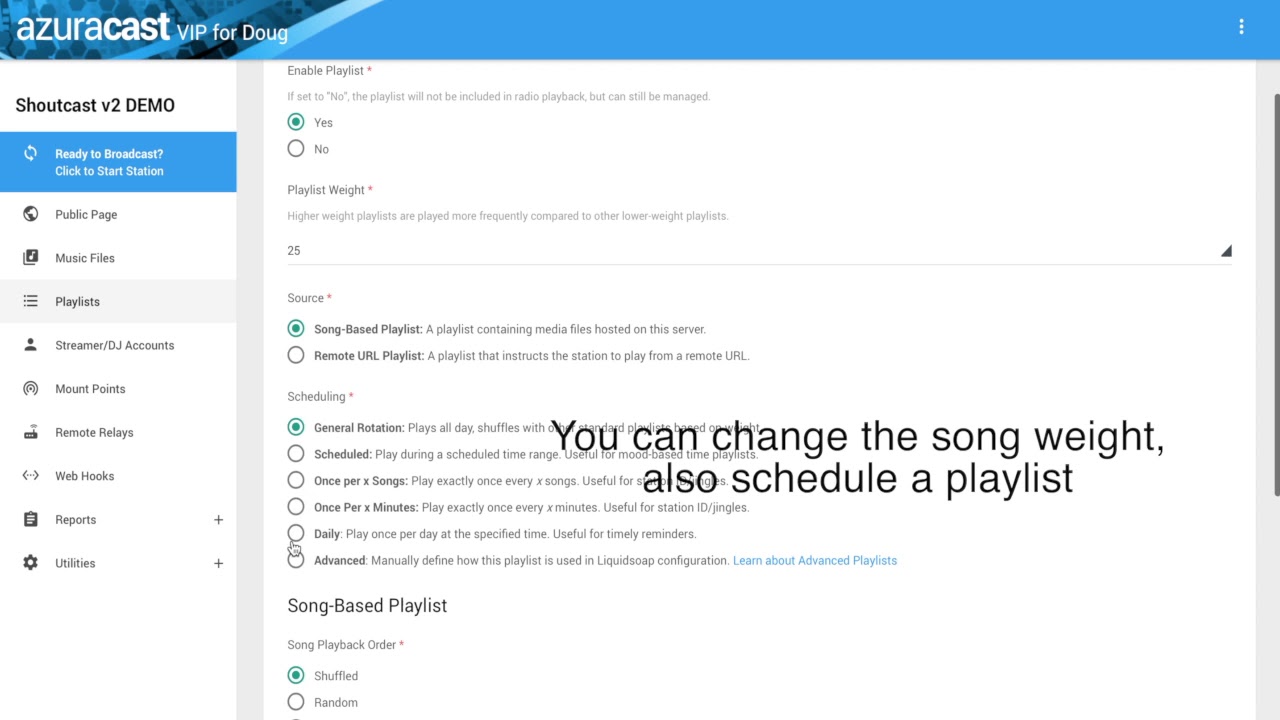- Film & Animation
- Wowza Radio
- Pets & Animals
- Sports
- Travel & Events
- Gaming
- People & Blogs
- Comedy
- Entertainment
- Alternative Media TV
- FIT TV
- Non-profits & Activism
- Wowza TV
- Live TV
- VLOGS
- PeerFlix Movies TV
- Hispanic TV Network
- Food and Recipes
- Political Athiest TV
- GamePlanTV
- The Box TV
- Batanga TV
- Dread TV
- Gig TV
- Forever Young TV
- Kids TV
- Alternative Medicine
- International
- Business
- Economy
- Side Hustles TV
- History Lessons TV
- Hitz Unlimited Channel
- Weird Stuff
- Other
Video Tutorial: How to connect your Broadcasting service to a Shoutcast installed AzuraCast panel
In this video, we are showing you how to connect your broadcasting software to AzuraCast panel with Shoutcast as the pre installed broadcasting service.
1. First is to start broadcasting on your AzuraCast panel
2. Next is to open your broadcasting software. In this example I use, BUTT broadcasting software
3. Next is add the hostname/IP address. (the IP address will be given to your email)
4. Add the owner's source password located at the station's dashboard
5. Next, is to enable streaming and add locate the port number
* You should take note, in AzuraCast, Shoutcast port number is deducted with 1. So in this example, the port number is 8016 minus 1 = 8015 should be your port number.
* Explanation provided by AzuraCast in their official webpage, https://github.com/AzuraCast/A....zuraCast/wiki/Stream
You can also create a separate djaccount for your DJs.
It has the same procedure except for the source password.
The source password for dj has a different format and it will be like this. djuser:djpassword (please watch the video for clear explanation)
That's all! Very easy to setup AzuraCast with your favorite broadcasting software.
Please visit our website and check out more tutorial videos here,
https://websiteforjust200.com
https://www.radiocastvps.com
Video Tutorial: How to connect your Broadcasting service to a Shoutcast installed AzuraCast panel




![Tee Grizzley - Blow for Blow (feat. J. Cole) [Official Video]](https://i.ytimg.com/vi/wNLN5xsx5dc/maxresdefault.jpg)
![Finesse2Tymes - Demure [Official Music Video]](https://i.ytimg.com/vi/UhRvrOebGA8/maxresdefault.jpg)
![Eminem - Temporary (feat. Skylar Grey) [Official Music Video]](https://i.ytimg.com/vi/ZaK9Wi5ho0o/maxresdefault.jpg)

![DABABY - IN A MINUTE (Intro) [OFFICIAL VIDEO]](https://i.ytimg.com/vi/s6IqWD-DWKU/maxresdefault.jpg)